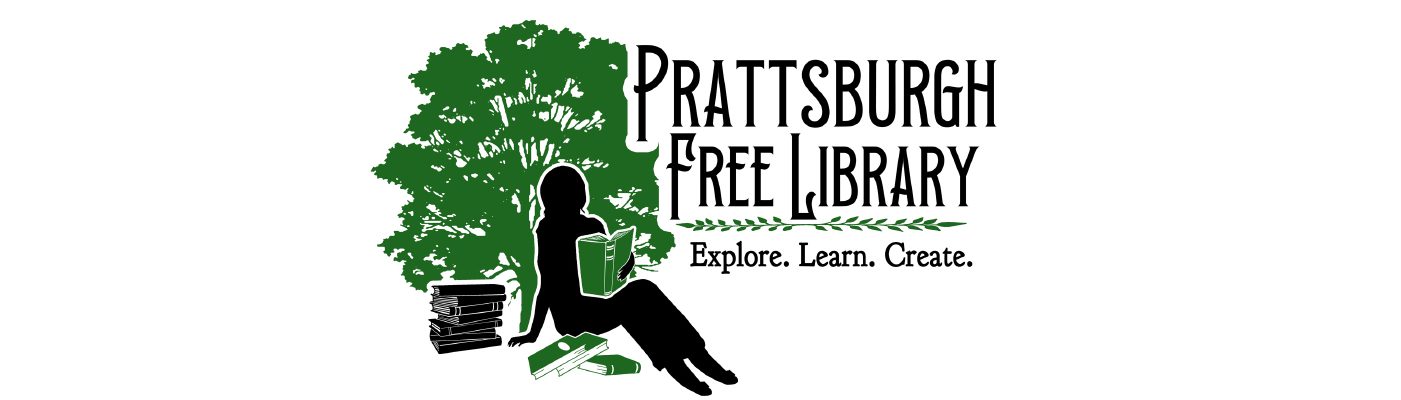Summer vacation has barely begun, but before long kids will be returning to school. Some of them will be headed off to college for the first time. Since writing papers, creating presentations and crunching numbers is required work for students of all ages, we thought we would look at some of the free office productivity suites that are available.
Office suites are available as applications that you can install to your computer or as cloud based applications that you access within your web browser. Traditional applications that you install to your computer are always available, have more features and functionality, and generally eliminate any concerns about privacy. Cloud or web based offerings provide the ability to collaborate on documents and can also be used on a wider range of devices including computers, tablets and even phones. Of course being web based these applications require Internet access to be fully functional. However, given the ubiquity of wifi and cellular network data coverage, Internet access is not as much of an issue as it used to be.
Two traditional free office suites stand out above the rest. OpenOffice and LibreOffice are complete office suites that include word processing, spreadsheet and presentation software. They also include applications for drawing, creating databases and working with mathematical equations. LibreOffice is an offshoot of OpenOffice, so the two share a lot of the same underlying code. Both suites have an extensive templates and extensions repository to aid in the creation of common documents like resumes or business letters. Both suites also do a very good job of opening Microsoft Office files, and both provide the option of saving your work as a PDF.
 The OpenOffice menu layout is either a bit dated or familiar depending on your perspective. LibreOffice is updated more frequently and has a few nice features currently lacking in OpenOffice. LibreOffice has made some nice enhancements to the menu design too. One nice feature of LibreOffice is the ability to track changes in a document and let individual members of a collaborative effort accept or reject changes. Here we’re talking about the kind of collaboration facilitated by email and email attachments, not the real time collaboration we’ll talk about later. A lot of effort has gone into LibreOffice to ensure that documents and presentations created in Microsoft Office are rendered properly when opened. LibreOffice gets the nod over OpenOffice at the moment, but both suites are very good and new features are being added to both with each new release. Both suites are available for Windows, Mac OS and Linux. OpenOffice is available for download here: OpenOffice. LibreOffice can be downloaded here: LibreOffice.
The OpenOffice menu layout is either a bit dated or familiar depending on your perspective. LibreOffice is updated more frequently and has a few nice features currently lacking in OpenOffice. LibreOffice has made some nice enhancements to the menu design too. One nice feature of LibreOffice is the ability to track changes in a document and let individual members of a collaborative effort accept or reject changes. Here we’re talking about the kind of collaboration facilitated by email and email attachments, not the real time collaboration we’ll talk about later. A lot of effort has gone into LibreOffice to ensure that documents and presentations created in Microsoft Office are rendered properly when opened. LibreOffice gets the nod over OpenOffice at the moment, but both suites are very good and new features are being added to both with each new release. Both suites are available for Windows, Mac OS and Linux. OpenOffice is available for download here: OpenOffice. LibreOffice can be downloaded here: LibreOffice.
Before we move on to cloud based offerings, it should be noted that Microsoft has made Office 365 available to students for free provided their school licenses the software for faculty and staff. If you’re a student, all you have to do is go to this website: https://products.office.com/en-us/student?tab=students’ and enter your school email account address to see if you’re eligible. Another product, WPS Office Free Personal Edition gets high marks from users, but printed files will include a watermark, so it was not reviewed here.
Microsoft and Google have the two most popular cloud based office suites. Apple has an offering, but it’s online office applications are currently labeled beta. Both Microsoft Office Online and Google Docs offer real-time co-authoring of documents. Microsoft’s Office Online is the most visually appealing of the two, and at times it also seems the most polished. It has a great selection of templates built in, and has more options for altering images when you insert them into documents. Oddly, Office Online does not open documents in edit mode. Instead, it opens documents in view mode, you must then select edit from the available drop down menu. Office Online’s visual aesthetics come at the cost of responsiveness, as it can sometimes spin its wheels.
 Google Docs is better at collaboration and does a better job of facilitating comments. It also has an option for inserting a table of contents, which may come in handy for school work. Google’s spartan design makes it a bit more responsive too. Both suites save your work to their respective cloud drives by default, One Drive for Microsoft’s Office Online and Google Drive for Google Docs. You can download a copy of your files to your PC if desired.
Google Docs is better at collaboration and does a better job of facilitating comments. It also has an option for inserting a table of contents, which may come in handy for school work. Google’s spartan design makes it a bit more responsive too. Both suites save your work to their respective cloud drives by default, One Drive for Microsoft’s Office Online and Google Drive for Google Docs. You can download a copy of your files to your PC if desired.
Both offerings are quite good. However, Google Docs works much better on mobile devices. If you use a tablet often or use your phone for such things, Google Docs might be your best option. You can get started with Microsoft Office Online at https://office.live.com/start/default.aspx and you can get started with Google Docs at https://accounts.google.com.